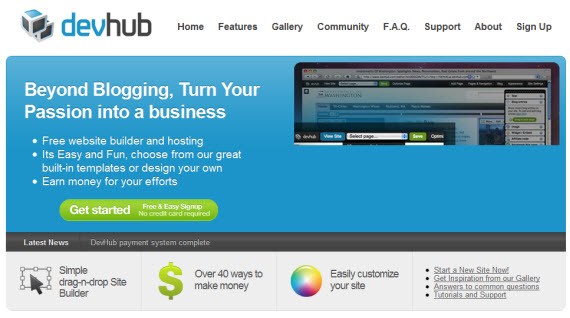These free website creation sites allow you to easily create a site, customize the design, add content, and use a custom URL.
Take a look at 45 best web builders to create a free website.
Google Sites
Hey its Google and they are letting you create a free site….so do it. As usual, Google makes it extremely easy to build a free website with cool integration features like Google Docs, Google Calendar, and RSS.
Windows Live Spaces
Webs
Google Knol
Google Knol came out about 2 years ago and even though it has not gotten the same praise as Wikipedia, it is still a valuable resource that you should take advantage of. Free easy to create your own free knol and help position yourself as an industry leader.
Jimdo
Jimdo is a new free website builder that is very clean and easy to use. As you can see in the screen-shot you can create your own url and add text, photos, and custom design.
AngelFire
Edicy
Squidoo
One of my favorite places to create a free webpage is Squidoo. Not only do these pages tend to rank well in the search engines, but you can monetize them by adding amazon affiliate products and links, share easily through Facebook and Tweetmeme buttons and much more.
Yola
Tripod
Wetpaint
Wetpaint is the place to go to create your own free wiki in a matter of minutes. Similar to the other website builders out there, however like a wiki anyone can add, edit, and remove content from the page.
WikiSpaces
Blogsome
Weebly
Wix
I personally don’t have a lot of experience with Wix, but it seems like a very neat way to create free flash websites. They have separated themselves from the rest, since most of the free site builders only let you create html pages. Would love to hear from anyone that has used Wix.
Hubpages
Hubpages is very similar to Squidoo, in the fact that you can build free pages and they tend to rank very well in search engines. You can also make money by adding affiliate products, links and adsense in your hub. It has all of the cool features that you would need including adding images, videos, ratings and reviews, and the ability to comment.
Piczo
Webnode
Moonfruit
Let’s Eat
For anyone in the restaurant industry, Let’s Eat is for you. Let’s Eat lets you create your own restaurant website where you can add information about your restaurant, menu, hours, location, and more.
Sauropol
GoGoFrog
Launch Splash
Nexo
Roxer
Viviti
Ever
DevHub
SnapPages
SnapPages is the easy drag and drop website creation service. No need to know css to position your site!
350
WebStarts
BlinkWeb
Thoughts
ClutterMe
DoTemplate
ComfyPages
Moogo
GetShopped
Groupie Guide
Hyper Web Enable
Notanent
Blogetery
Blogster
Flooha
FreeWeb
We have tired our best to include all the great services which allows you to build free websites. Don’t forget to give your thoughts about the article via comments section