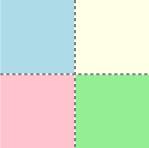Namespace: System.Windows.Controls
The following is an alphabetical list of the common Silverlight controls
-
Border
-
Button
-
Calendar
-
Canvas
-
CheckBox
-
ComboBox
-
ContentControl
-
DataGrid
-
DatePicker
-
Grid
-
GridSplitter
-
HyperlinkButton
-
Image
-
InkPresenter
-
ListBox
-
MediaElement
-
MultiScaleImage
-
PasswordBox
-
Popup
-
ProgressBar
-
RadioButton
-
RepeatButton
-
ScrollBar
-
ScrollViewer
-
Slider
-
StackPanel
-
TabControl
-
TextBlock
-
TextBox
-
ToolTip
Border control provides a border, background, or both to another control. A border can contain only one child element.
Examples
The following example shows how to create a Border around some text.
<Border Background="Coral" Width="300" Padding="10" CornerRadius="20">
<TextBlock FontSize="16">Text Surrounded by a Border</TextBlock>
</Border>
|
|
The preceding example produces output that is similar to the following illustration.
The following example shows how to put a border around several TextBlock objects contained in a StackPanel.
<Border BorderThickness="5" BorderBrush="Blue" >
<StackPanel Grid.Column="0" Grid.Row="0">
<TextBlock Text="One"/>
<TextBlock Text="Two"/>
<TextBlock Text="Three"/>
</StackPanel>
</Border>
|
|
Button
The Button control reacts to user input from a mouse, keyboard, stylus, or other input device and raises a Click event. You can change how the button raises the ButtonBase..::.Click event by changing the ClickMode property. The Button is a ContentControl.
The following illustration shows Button controls in default and disabled states.
| C# |
|---|
[TemplateVisualStateAttribute(Name = "Unfocused", GroupName = "FocusStates")] [TemplateVisualStateAttribute(Name = "MouseOver", GroupName = "CommonStates")] [TemplateVisualStateAttribute(Name = "Normal", GroupName = "CommonStates")] [TemplateVisualStateAttribute(Name = "Pressed", GroupName = "CommonStates")] [TemplateVisualStateAttribute(Name = "Disabled", GroupName = "CommonStates")] [TemplateVisualStateAttribute(Name = "Focused", GroupName = "FocusStates")] public class Button : ButtonBase |
Calendar control provides a graphical UI for the user to select a date. It displays dates one month at a time, and provides the ability to scroll from month to month or switch to a yearly view.
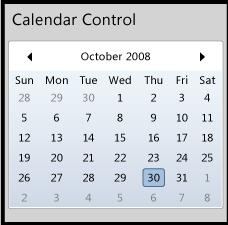
| C# |
|---|
[TemplatePartAttribute(Name = "Root", Type = typeof(Panel))] [TemplatePartAttribute(Name = "CalendarItem", Type = typeof(CalendarItem))] public class Calendar : Control |
Canvas
Canvas control provides a surface to display child elements at specific coordinates in the canvas. A canvas can contain one or more UIElement objects. For more information, see Silverlight Layout System.
CheckBox control enables the user to select (check) or clear (uncheck) an option. The CheckBox can have three states: checked, unchecked, and indeterminate. Use a CheckBox to give the user an option, such as true/false or yes/no, or to select from a list of options. The CheckBox is a ContentControl.
The following illustration shows some check box controls in various states.
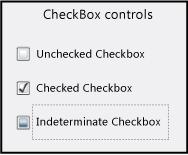
| C# |
|---|
[TemplateVisualStateAttribute(Name = "Unfocused", GroupName = "FocusStates")] [TemplateVisualStateAttribute(Name = "Indeterminate", GroupName = "CheckStates")] [TemplateVisualStateAttribute(Name = "Pressed", GroupName = "CommonStates")] [TemplateVisualStateAttribute(Name = "Normal", GroupName = "CommonStates")] [TemplateVisualStateAttribute(Name = "MouseOver", GroupName = "CommonStates")] [TemplateVisualStateAttribute(Name = "Focused", GroupName = "FocusStates")] [TemplateVisualStateAttribute(Name = "Unchecked", GroupName = "CheckStates")] [TemplateVisualStateAttribute(Name = "Disabled", GroupName = "CommonStates")] [TemplateVisualStateAttribute(Name = "Checked", GroupName = "CheckStates")] public class CheckBox : ToggleButton |
ContentControl represents a control with a single piece of content of any type. Many controls derive from ContentControl and can contain objects, such as a Button or a Panel. You can customize the appearance of a ContentControl by applying custom templates.
DataGrid control provides a flexible way to display a collection of data in rows and columns. The built-in column types include a text box column, a check box column, and a template column for hosting custom content. The built-in row type includes a drop-down details section that you can use to display additional content under the cell values.
The DataGrid control supports common table formatting options, such as alternating row backgrounds and the ability to show or hide headers, gridlines, and scroll bars. Additionally, the control provides several style and template properties that you can use to change the appearance of the control and its rows, columns, cells, and headers.
DatePicker control enables a user to select a date by either typing it into a TextBox or by using a drop-down Calendar.
DatePicker shares many properties together with Calendar, so that you can control the range of displayable or selectable dates on a DatePicker and its drop-down Calendar at the same time. DatePicker also provides events for detecting the appearance or disappearance of the Calendar.
Grid
The Grid control provides a surface composed of rows and columns to display child elements. You define the rows and columns for a Grid, than assign objects to a specific row or column in the grid. You can optionally display gridlines. For more information, see Silverlight Layout System.
The following illustration shows a grid with two columns and two rows that contain colored squares. Gridlines are shown in this example.